If you would like to set up a lock screen on your phone, start from the next step. If you would like to change the SIM pin code, jump to step 15. Make sure you have your Public SIM PIN before you start the guide.
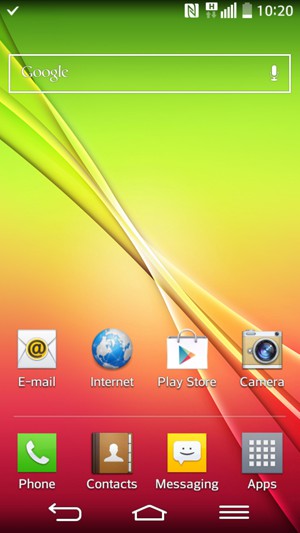
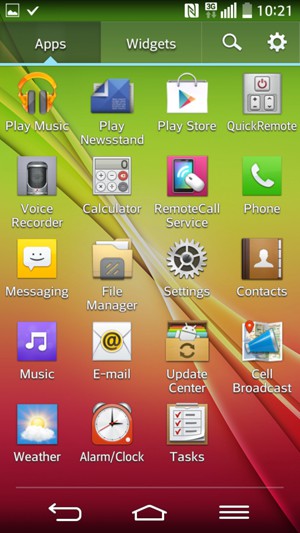
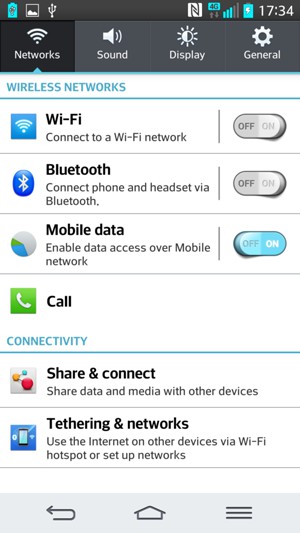
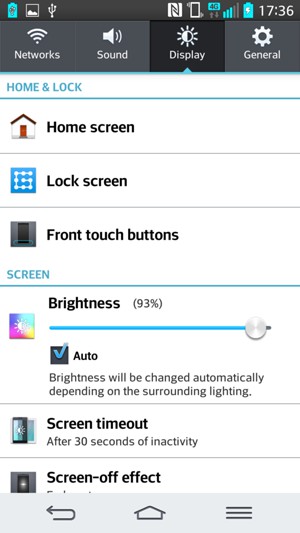
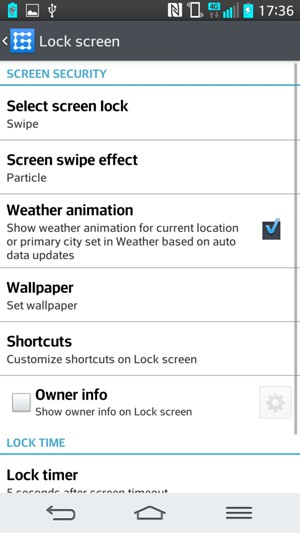
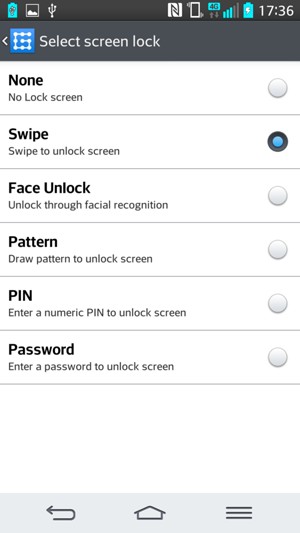
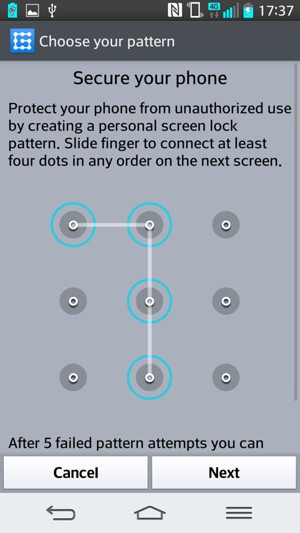
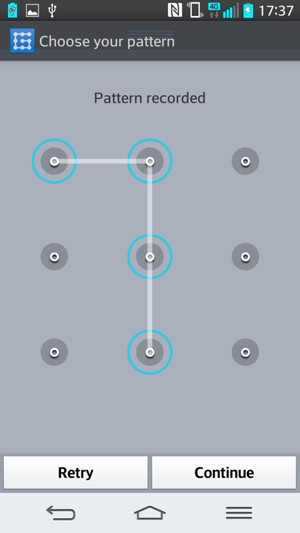
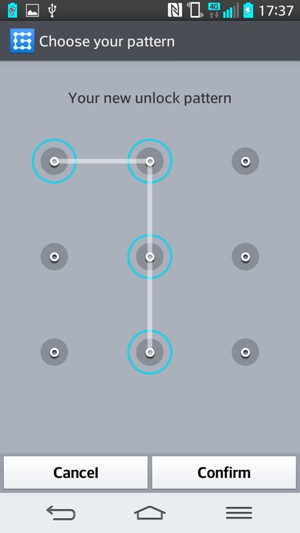
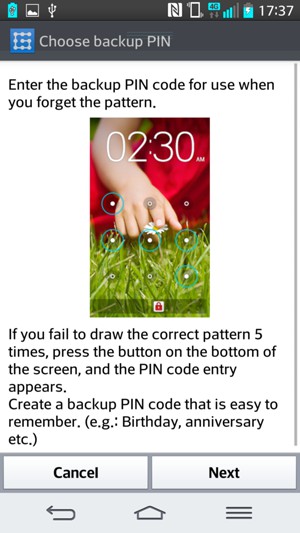
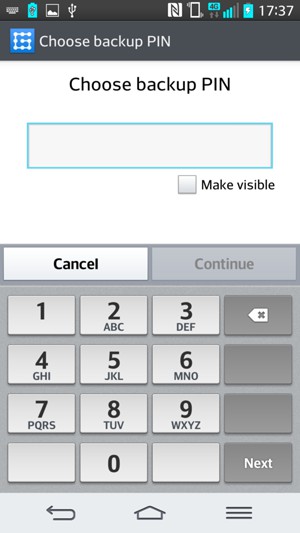
Backup PIN
Your phone is now secure with a screen lock.
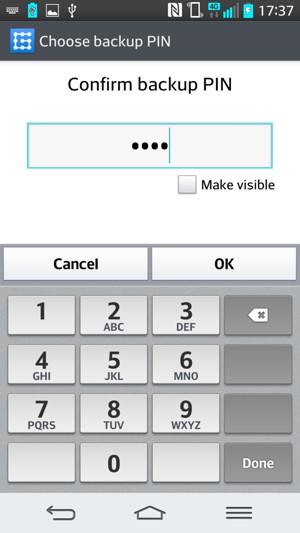
Confirm Backup PIN
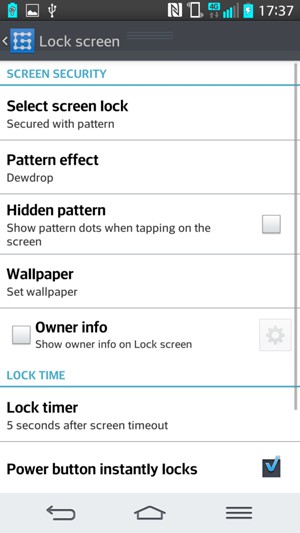
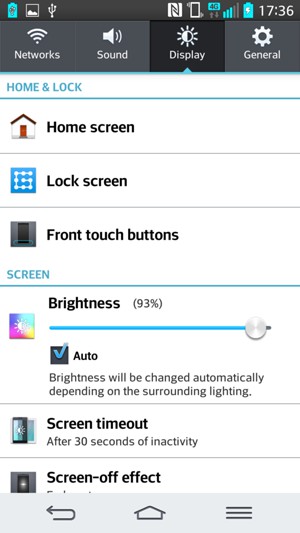
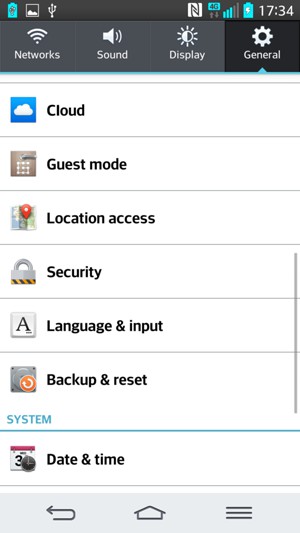
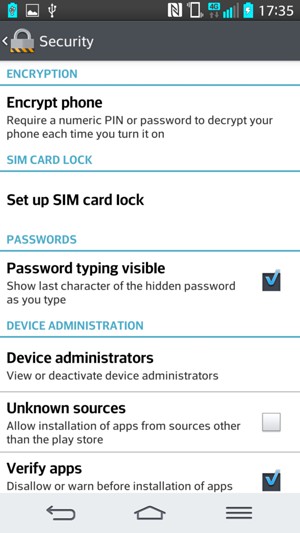
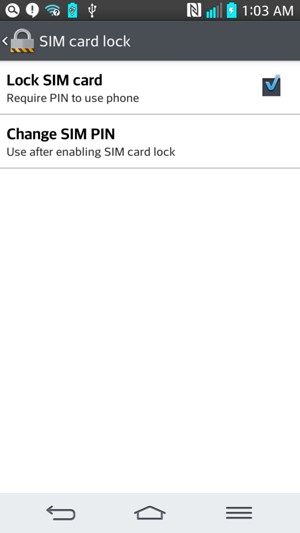
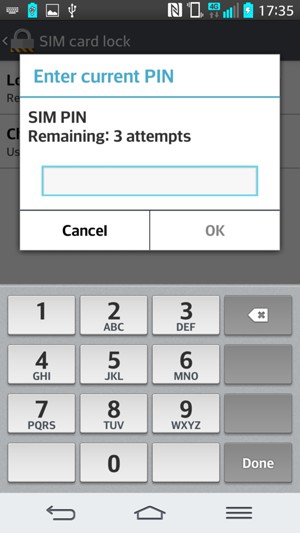
Current SIM PIN
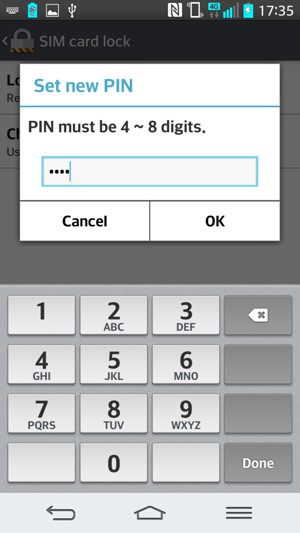
New SIM PIN
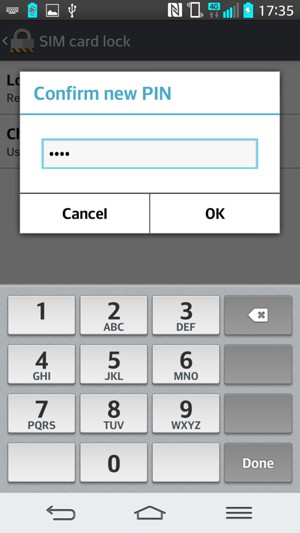
Confirm new SIM PIN