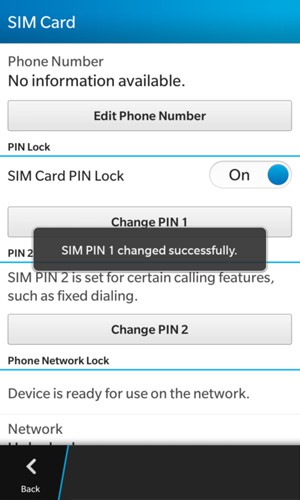If you would like to set up a lock screen on your phone, start from the next step. If you would like to change the SIM pin code, jump to step 9. Make sure you have your Public SIM PIN before you start the guide. NOTICE: SCREEN IMAGES MAY DIFFER FROM YOUR ACTUAL DEVICE.
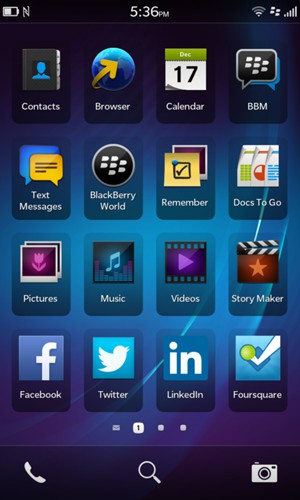
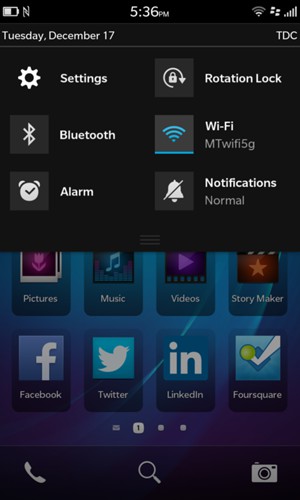
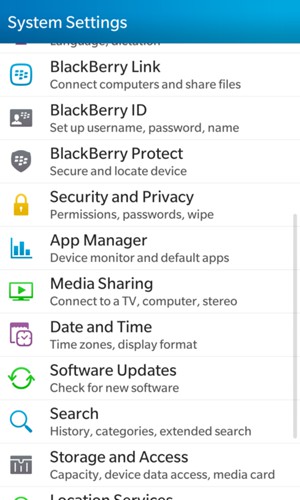
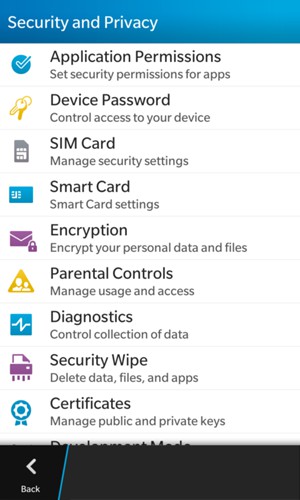
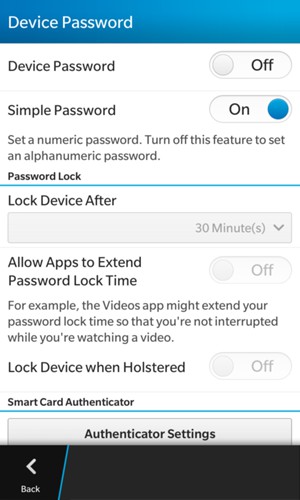
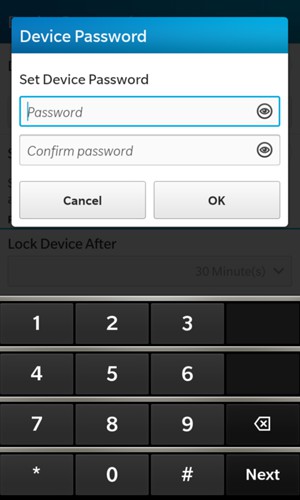
Password
Confirm password

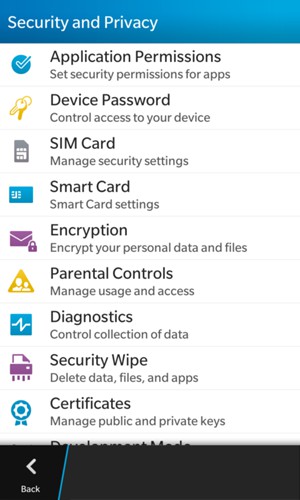
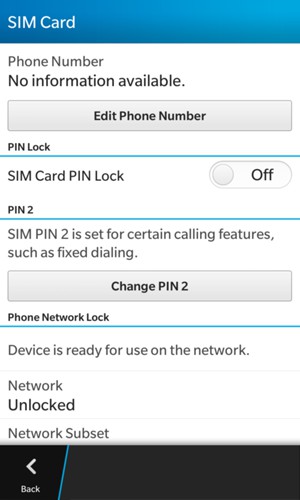
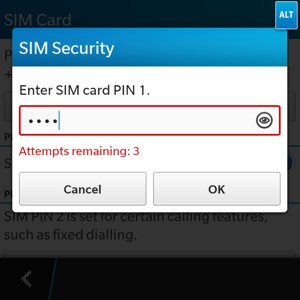
SIM card PIN
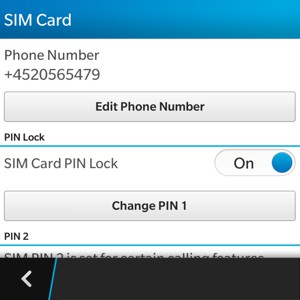
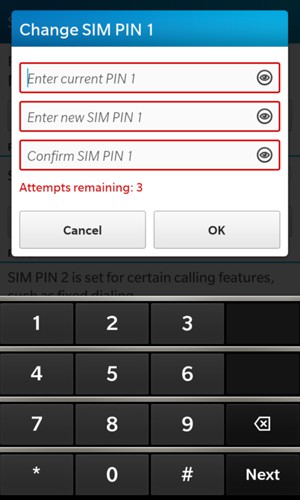
Current SIM PIN
New SIM PIN
Confirm New SIM PIN