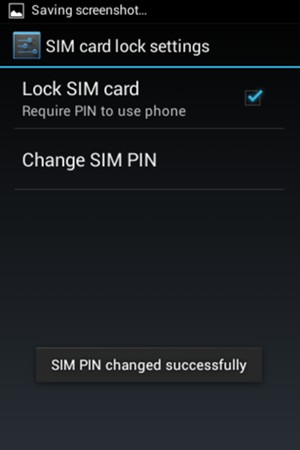If you would like to set up a lock screen on your phone, start from the next step. If you would like to change the SIM pin code, jump to step 8. Make sure you have your Public SIM PIN before you start the guide.
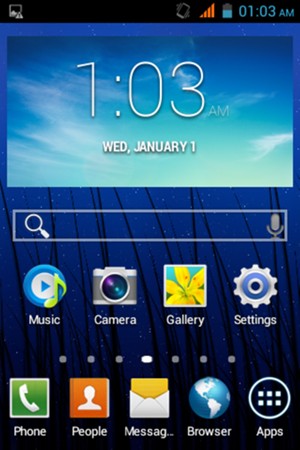
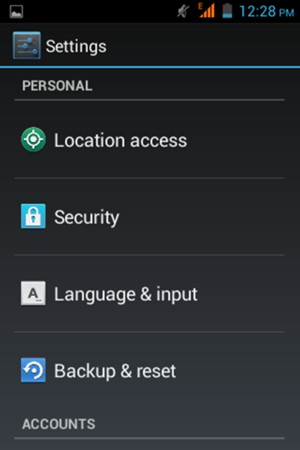
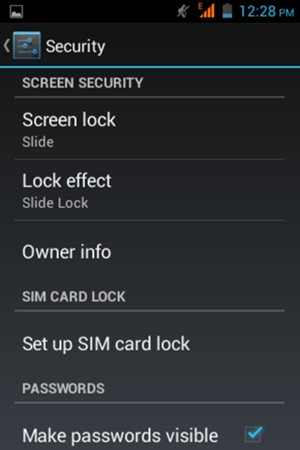
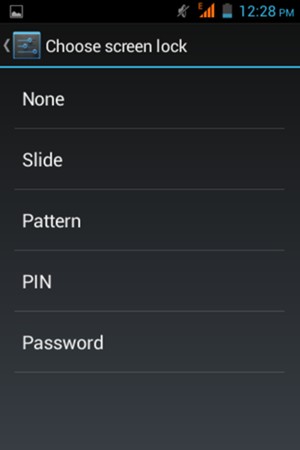
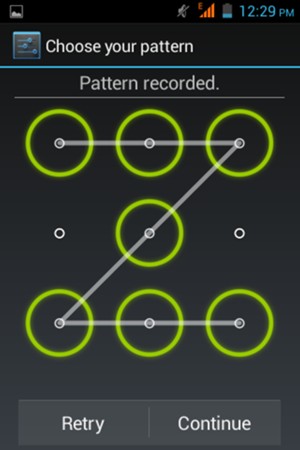
Your phone is now secure with a screen lock.
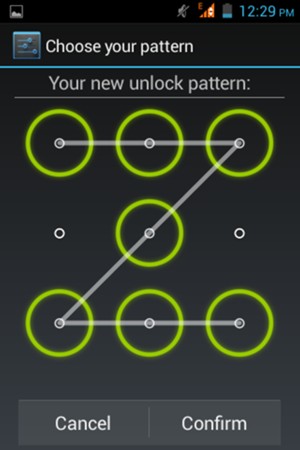
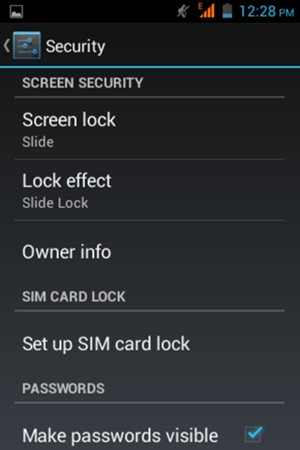
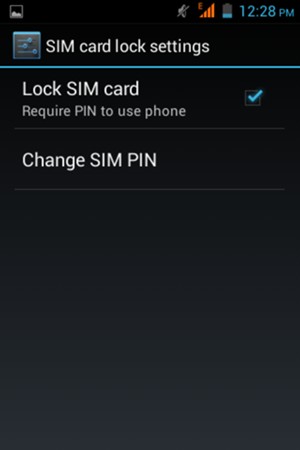
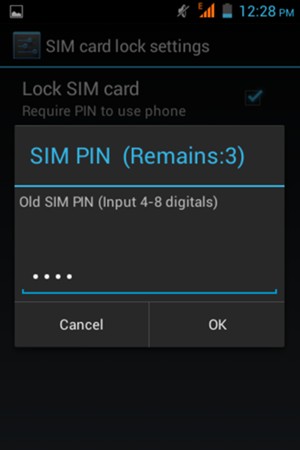
Old SIM PIN
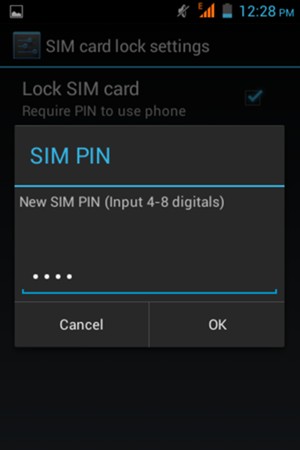
New SIM PIN
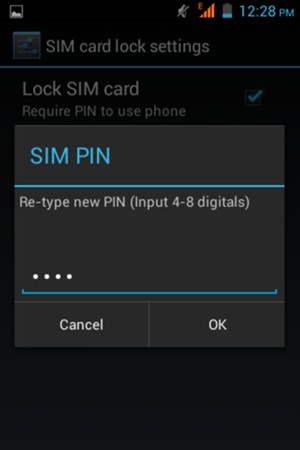
Confirm new SIM PIN