If you would like to set up a lock screen on your phone, start from the next step. If you would like to change the SIM pin code, jump to step 11. Make sure you have your Digicel SIM PIN before you start the guide. NOTICE: SCREEN IMAGES MAY DIFFER FROM YOUR ACTUAL DEVICE.
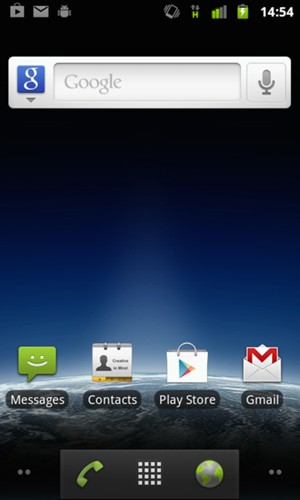
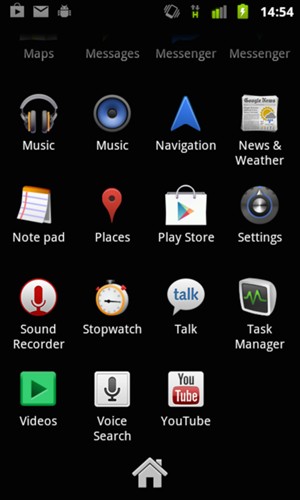
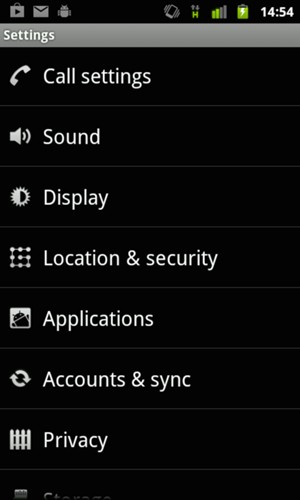
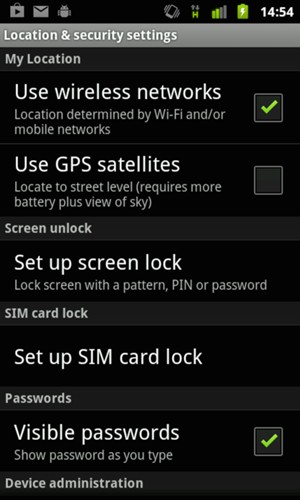
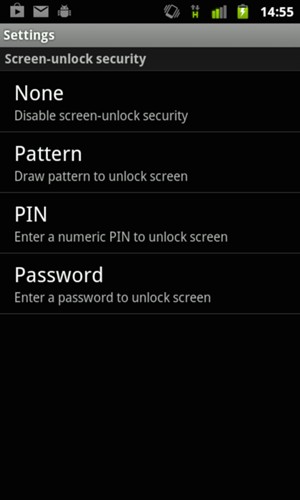
If you cannot see this screen, go to step 9.
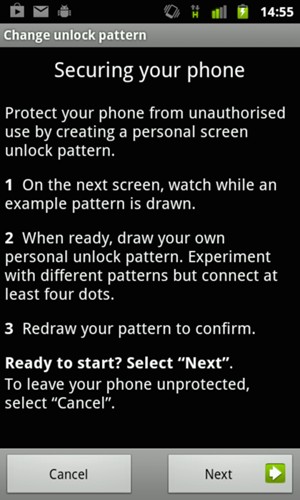
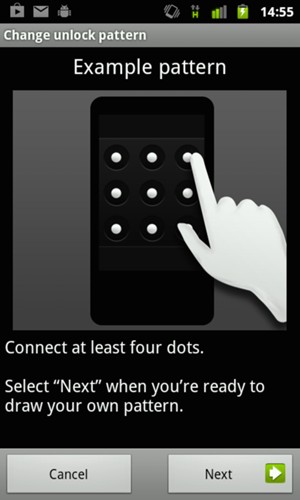
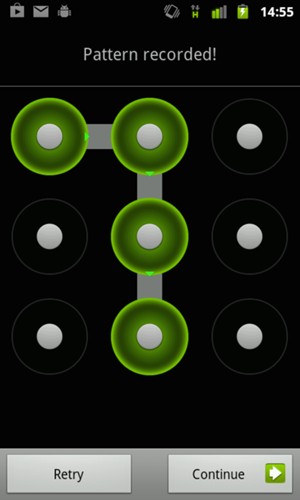
Your phone is now secure with a screen lock.
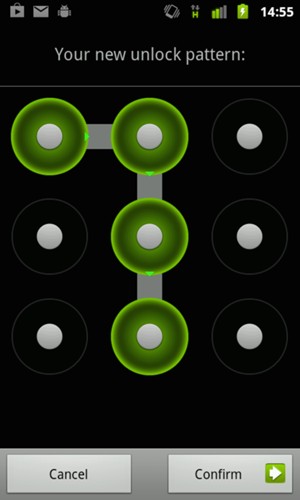
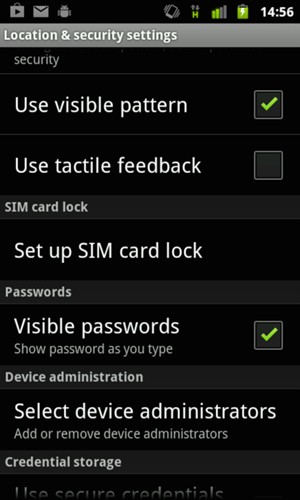
If you cannot see this screen, continue to the next step.
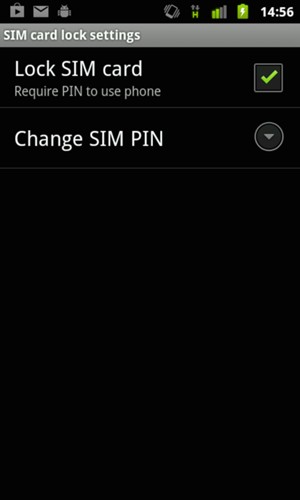
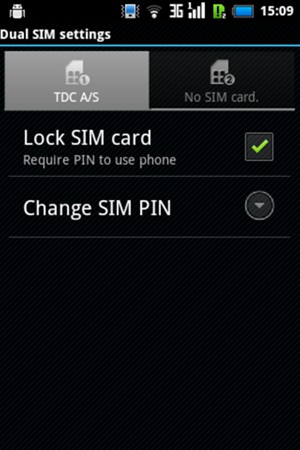
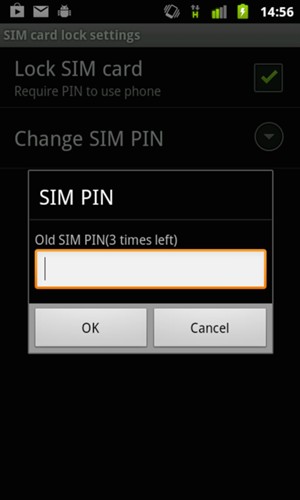
Old SIM PIN
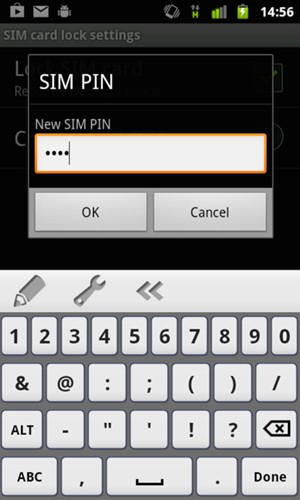
New SIM PIN
Your SIM PIN has been changed.
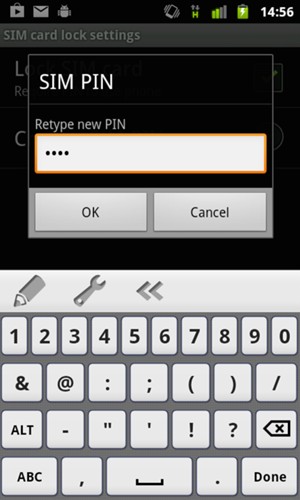
Confirm New SIM PIN