If you would like to set up a lock screen on your phone, start from the next step. If you would like to change the SIM pin code, jump to step 14. Make sure you have your Digicel SIM PIN before you start the guide.
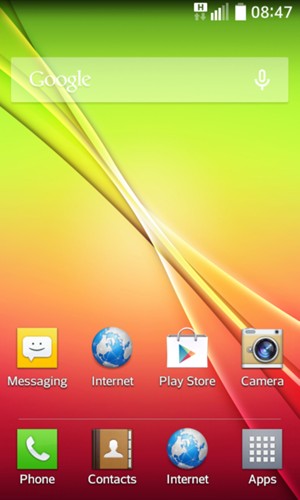
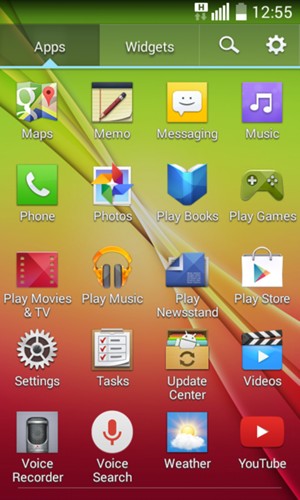
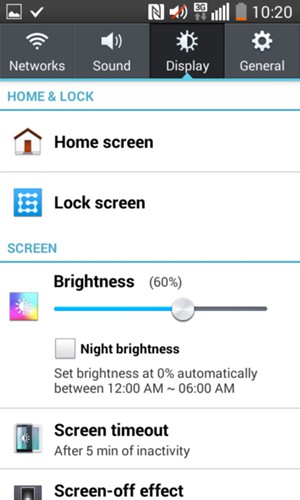
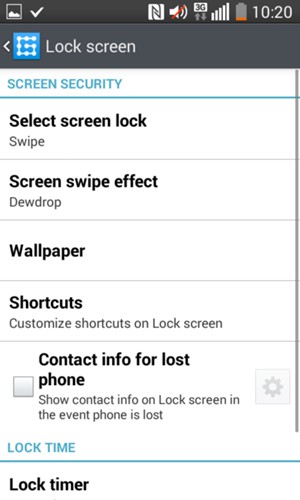
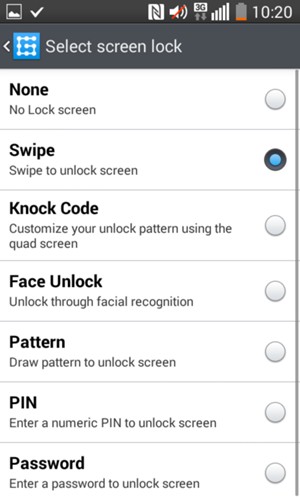
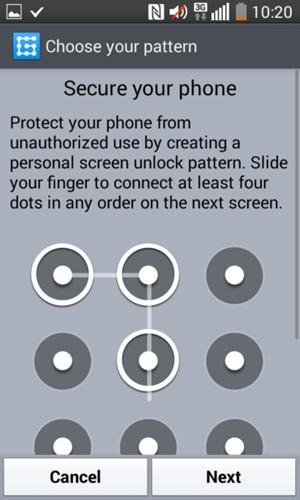
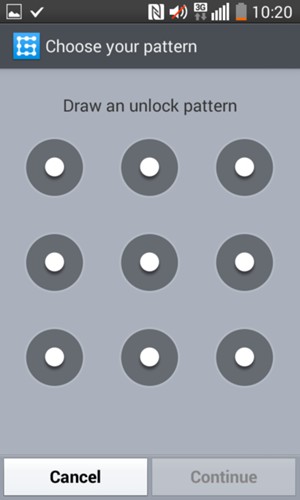
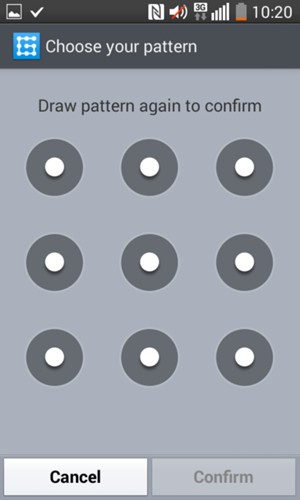
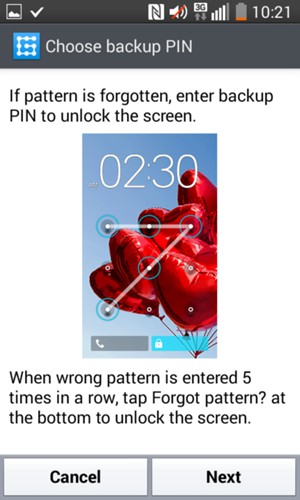
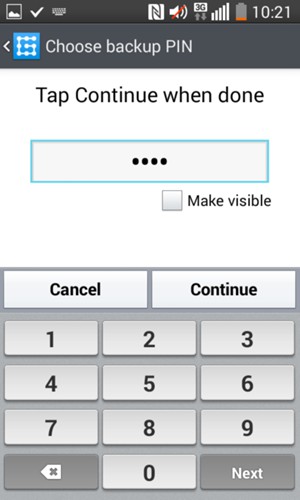
Backup PIN
Your phone is now secure with a screen lock.
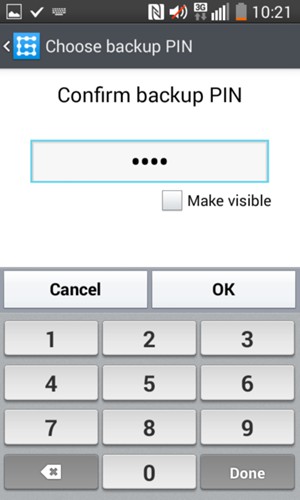
Confirm Backup PIN
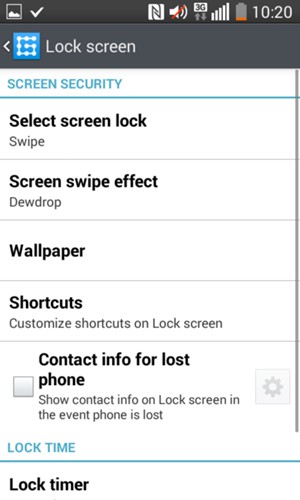
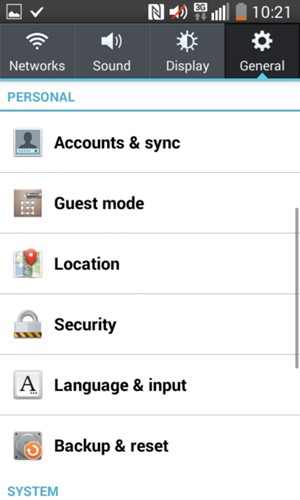
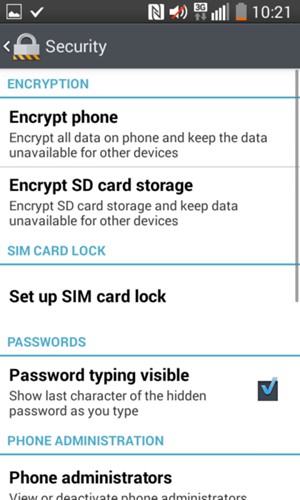
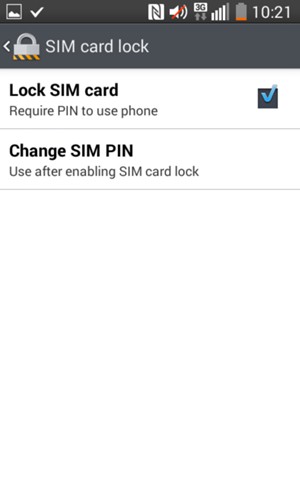
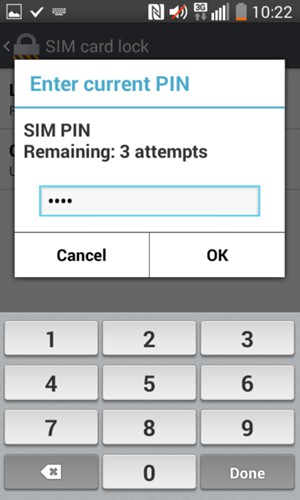
Current SIM PIN
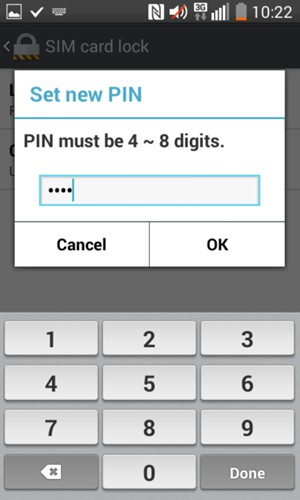
New SIM PIN
Your SIM PIN has been changed.
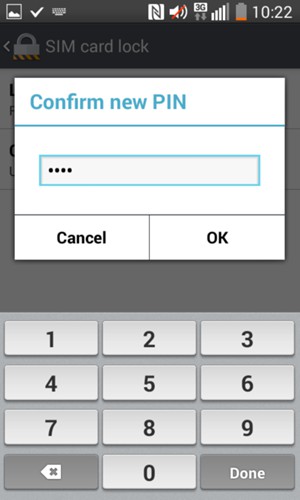
Confirm new SIM PIN