This guide will show you how to retrieve your contacts from your Google account if your last phone was a smartphone. If your last phone was a non smartphone, you can copy your contacts from the SIM card. Jump to step 10 in this guide, if you want to copy your contacts from the SIM card. NOTICE: SCREEN IMAGES MAY DIFFER FROM YOUR ACTUAL DEVICE.
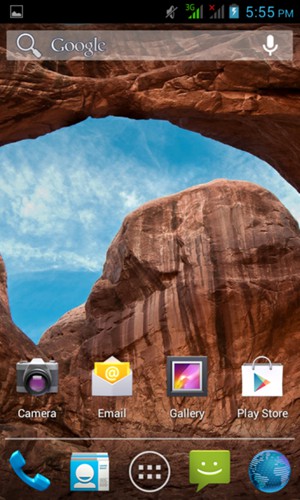
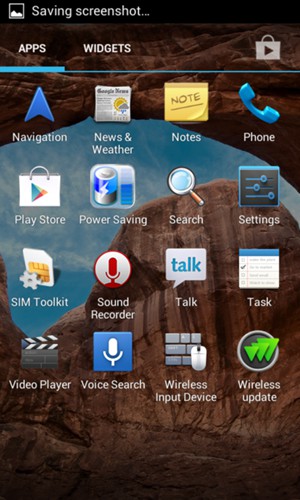


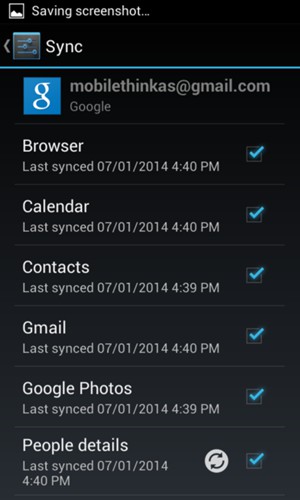
Note: The Menu button may be placed elsewhere on your screen or your device.



Note: The Menu button may be placed elsewhere on your screen or your device.



Your contacts will be saved to your phone.
