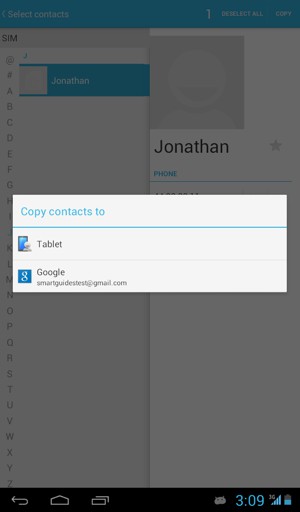This guide will show you how to retrieve your contacts from your Google account if your last phone was a smartphone. If your last phone was a non smartphone, you can copy your contacts from the SIM card. Jump to step 9 in this guide, if you want to copy your contacts from your SIM card.

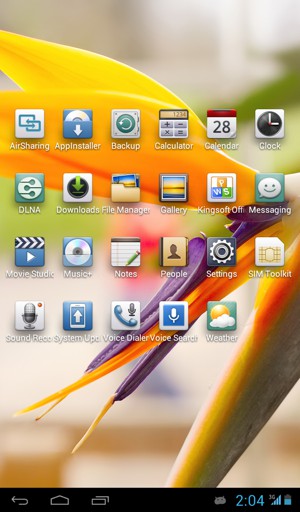
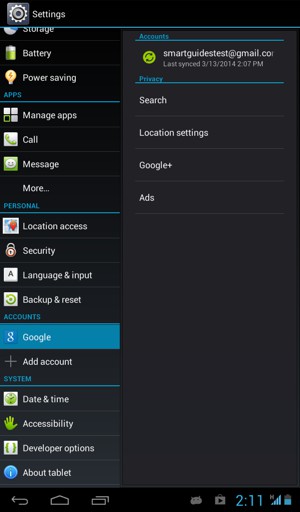
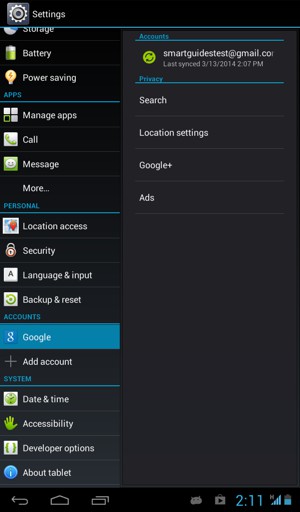
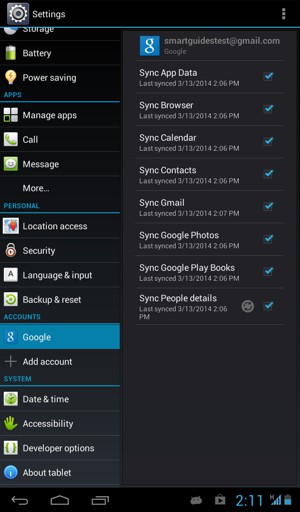
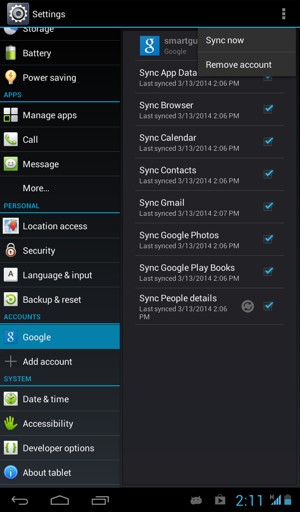
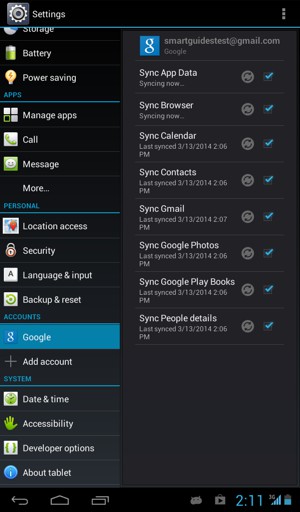

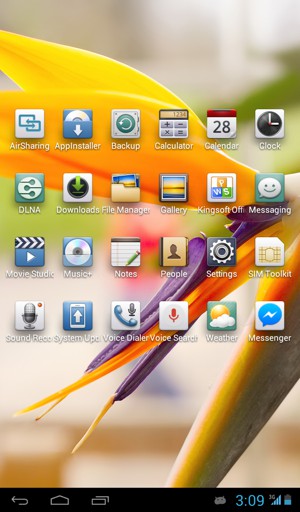
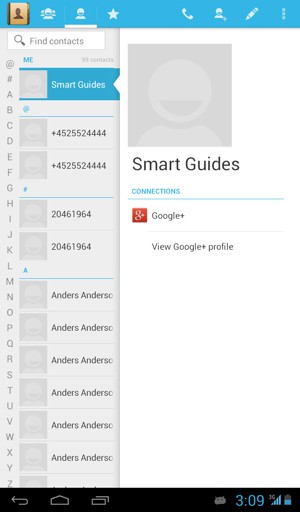
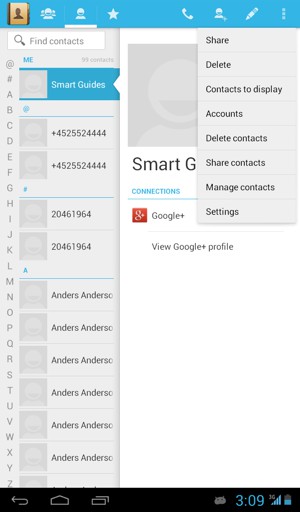
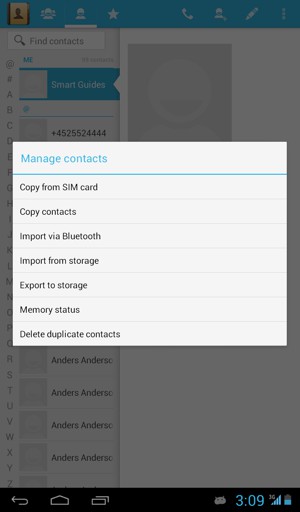
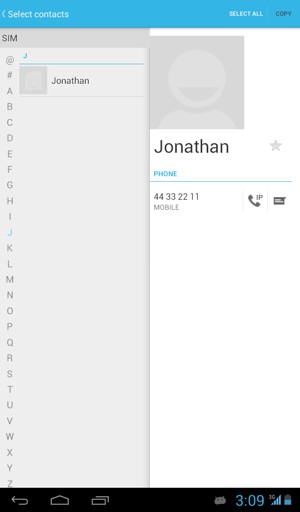
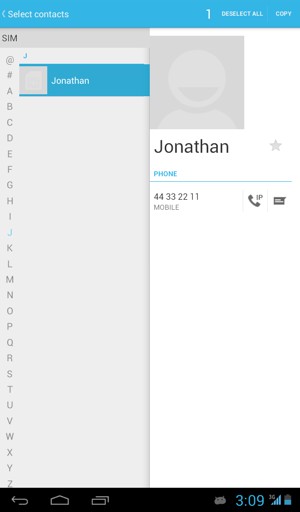
Your contacts will be saved to your Google account and saved to your tablet the next time Google is synced.