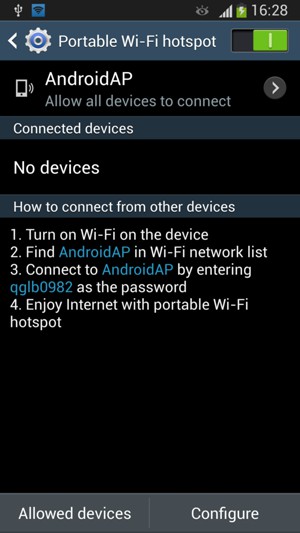If you are not connected to a Wi-Fi or local network and want to use the Internet on your computer or any other Wi-Fi compatible device, you can use your phone as a modem. This guide shows with a few easy steps how to establish an Internet connection between your phone and your preferred device. NOTICE: SCREEN IMAGES MAY DIFFER FROM YOUR ACTUAL DEVICE.
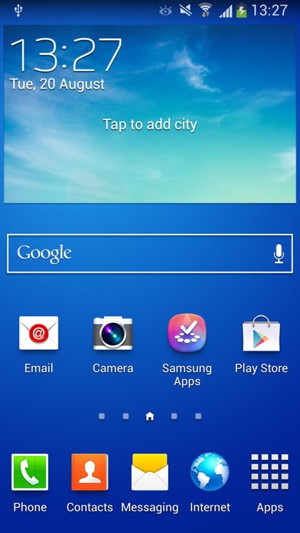
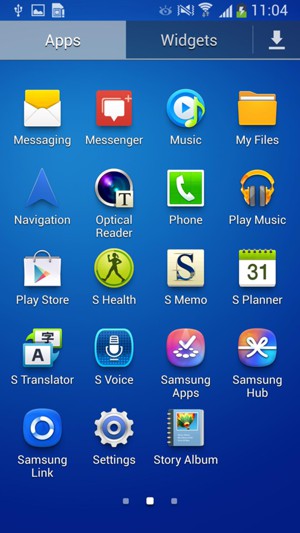
If you cannot find Connections, continue to the next step.
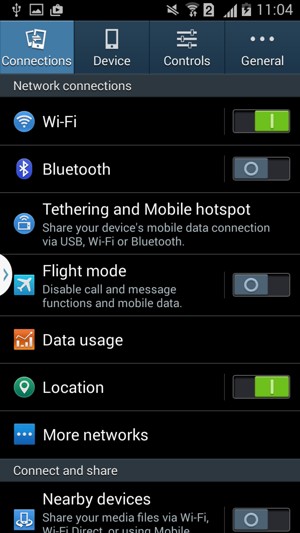
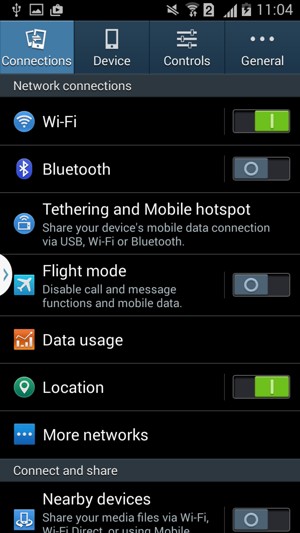
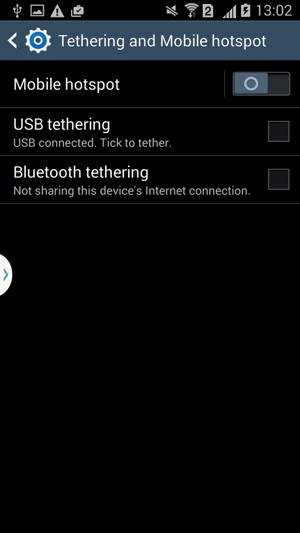
If you cannot find Configure, continue to the next step.
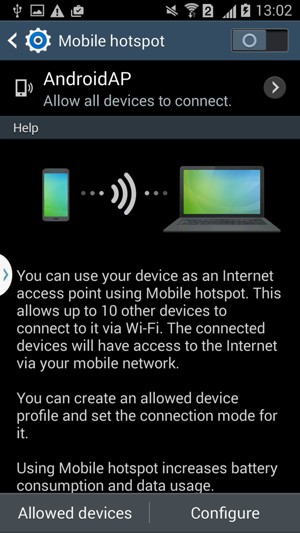
Note: The Menu button may be placed elsewhere on your screen or your device.
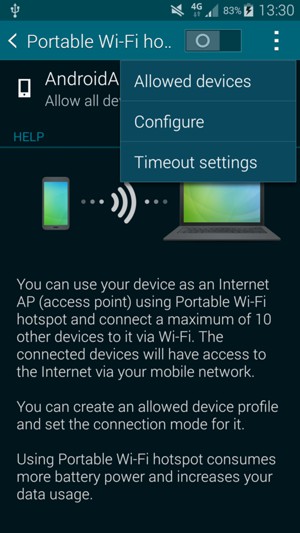
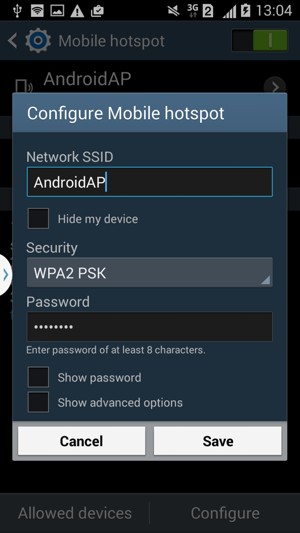
Wi-Fi hotspot password
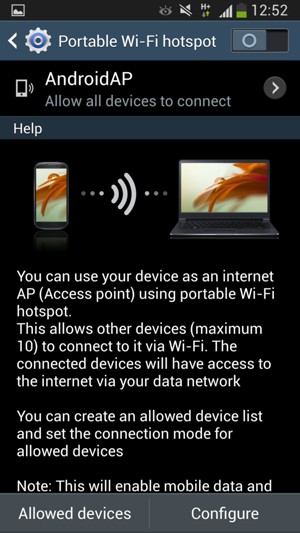
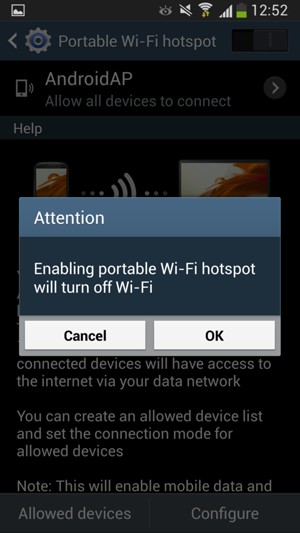
Select your phone from the list of Wi-Fi networks on your computer or any other Wi-Fi compatible device and enter your password. To turn off your Hotspot, simply set Mobile hotspot / Portable Wi-Fi hotspot to off.