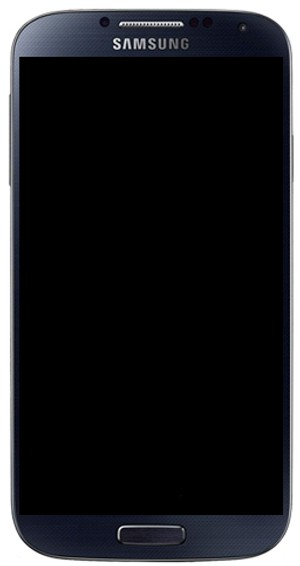This guide will show you how to turn off some features on your phone to extend the battery time. Use the guide as a guideline for extending the battery life in situations when in need and the battery is low. Make sure you read all the text in the different steps when turning a service off and remember that it is easily turned on again. NOTICE: SCREEN IMAGES MAY DIFFER FROM YOUR ACTUAL DEVICE.
Deactivating Location will help to save battery. Remember to activate again when you need Location services.
Reducing the brightness will reduce battery consumption.
If you cannot find SYSTEM / MORE, continue to the next step.
If you cannot find Power saving, continue to the next step.
If you cannot find Battery, continue to the next step.
Enabling Power saving mode will make the phone slightly more slow and the screen less bright.
If you cannot find Recent apps, continue to the next step.
This action will open the list of recently-used applications.