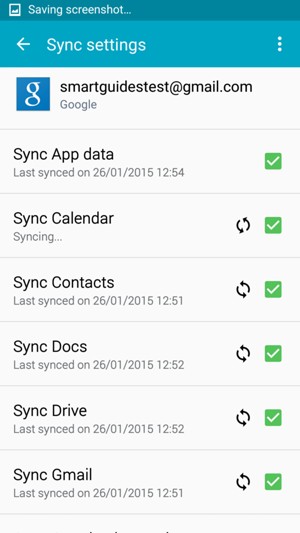Make sure you have a backup of all your data if your phone is lost. With a few simple steps you can make sure that nothing is lost. Your Wi-Fi connection must be activated before you start this guide. NOTICE: SCREEN IMAGES MAY DIFFER FROM YOUR ACTUAL DEVICE.
If you cannot find PERSONALISATION, continue to the next step.
If you cannot find ACCOUNTS, continue to the next step.
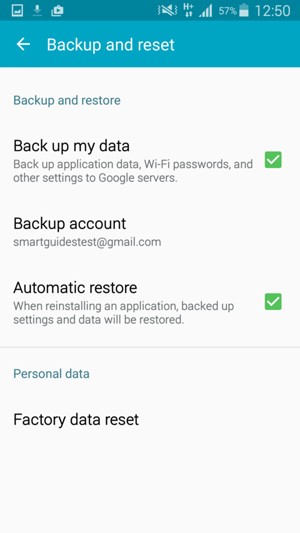
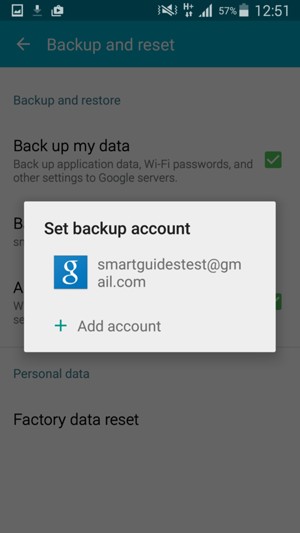
Note: The Back button may be placed elsewhere on your screen or your device.
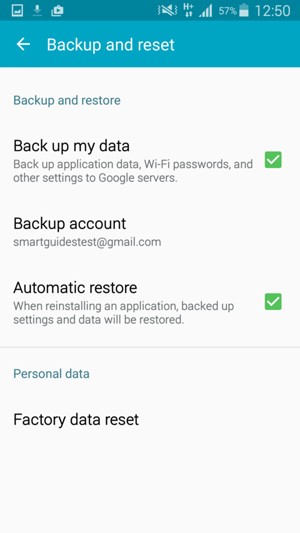

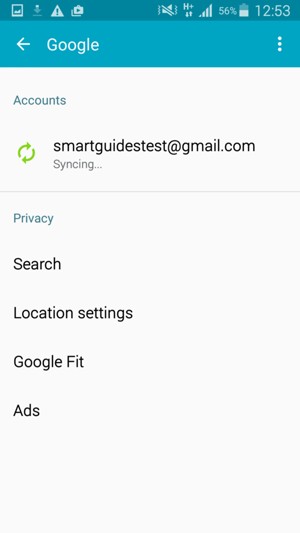
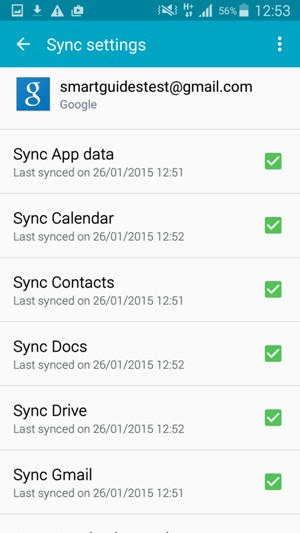
Note: The Menu button may be placed elsewhere on your screen or your device.
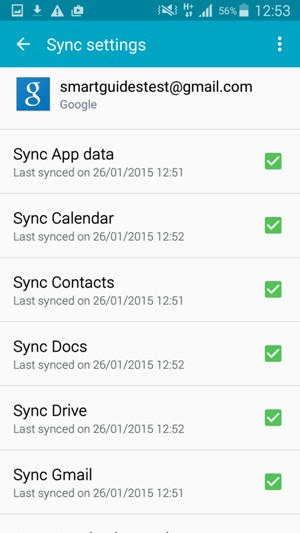
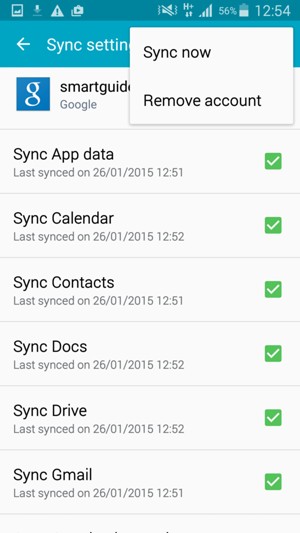
Remember to come back and sync your backup often.