If you would like to change the SIM pin code, start from the next step. If you would like to set up a lock screen on your phone, jump to step 10. Make sure you have your Public SIM PIN before you start the guide.
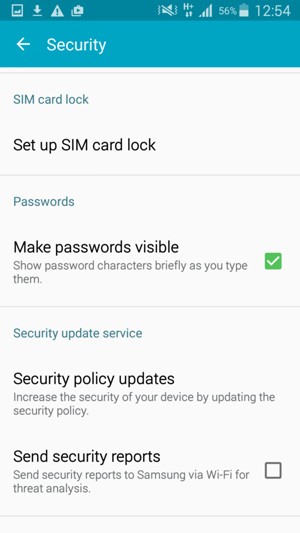
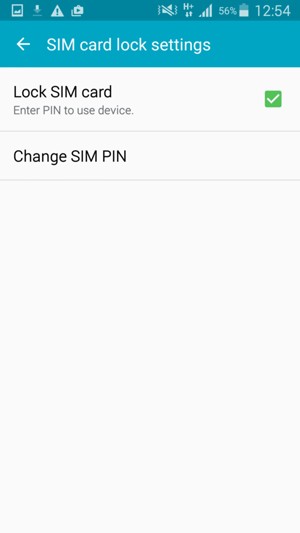
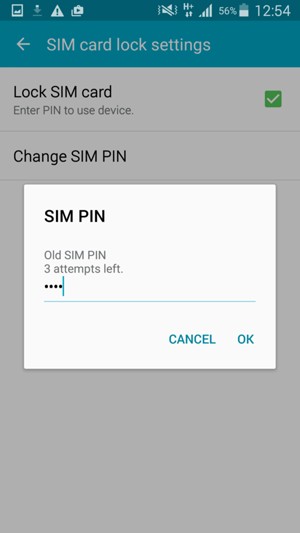
Old SIM PIN
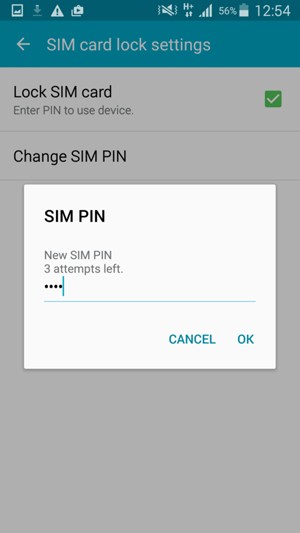
New SIM PIN
Your SIM PIN has been changed.
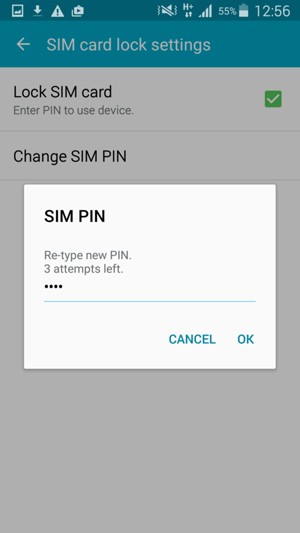
Confirm new SIM PIN
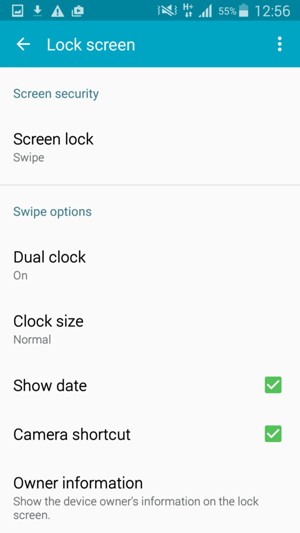
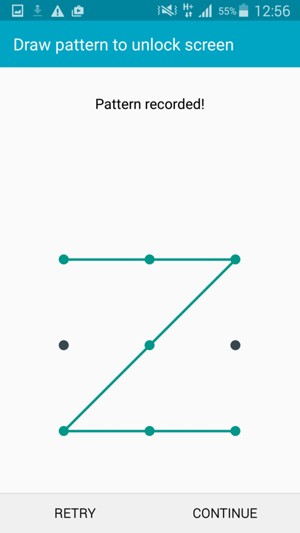
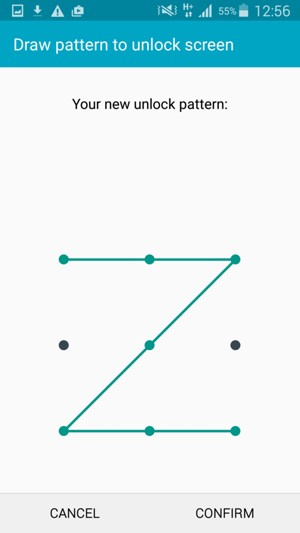
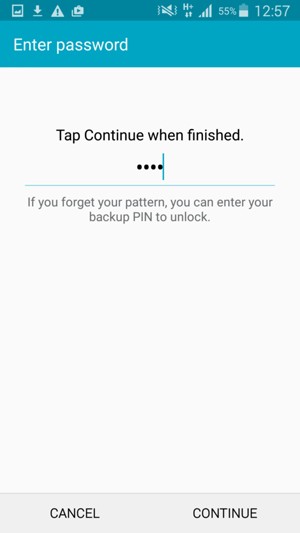
Backup PIN
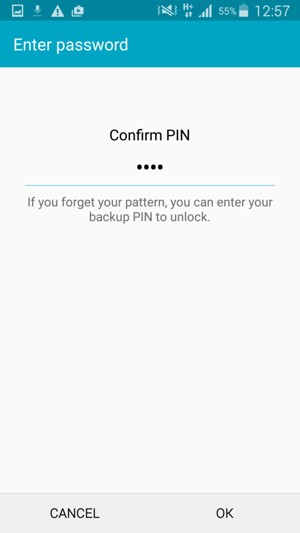
Confirm backup PIN
Your phone is now secure with a screen lock.