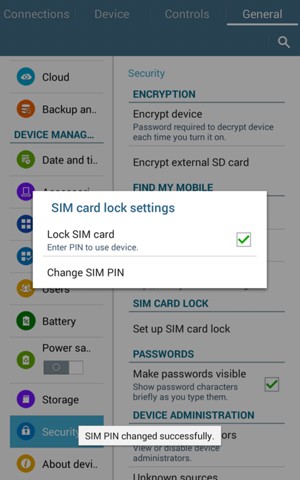If you would like to set up a lock screen on your tablet, start from the next step. If you would like to change the SIM pin code, jump to step 13. Make sure you have your Public SIM PIN before you start the guide.
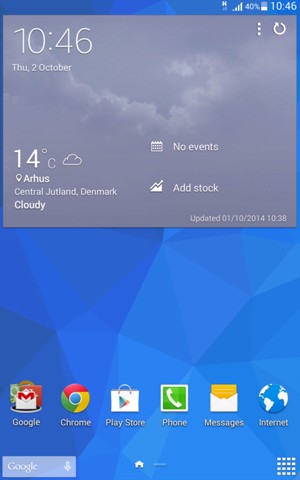
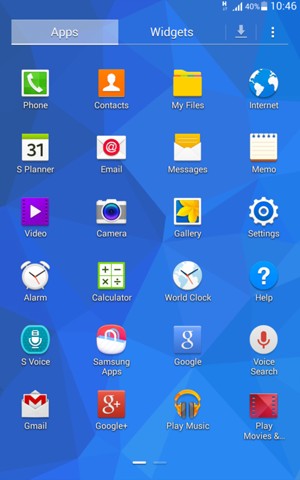
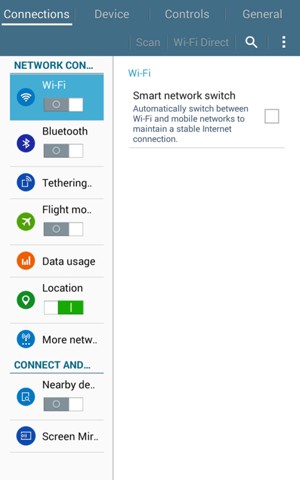
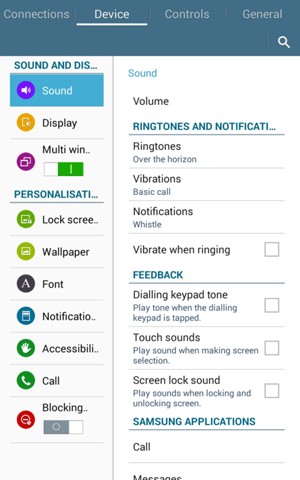
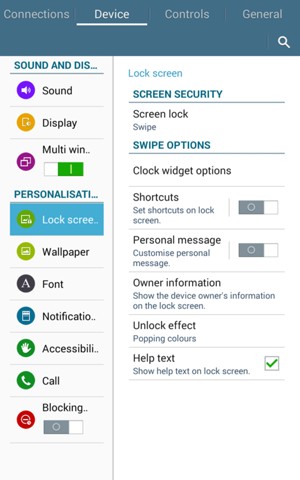
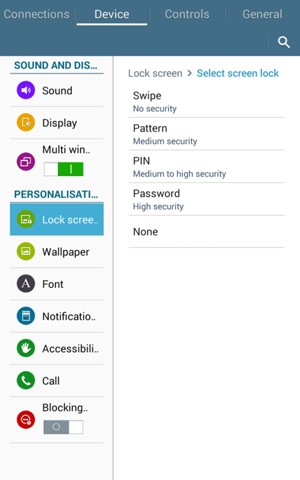
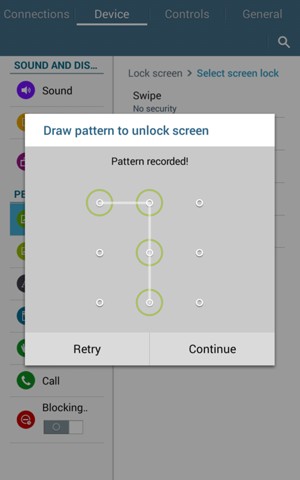
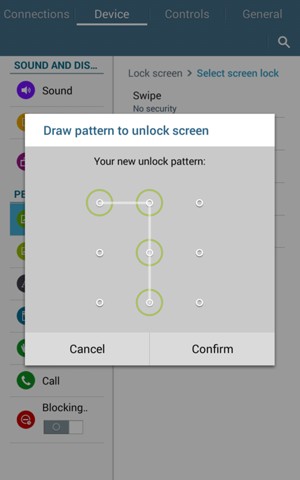

Backup PIN
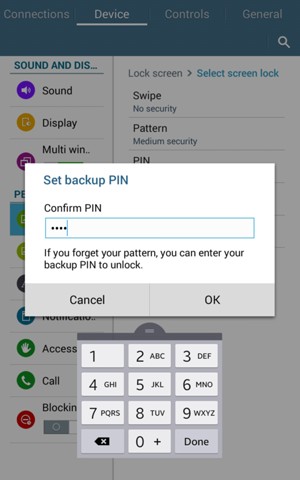
Confirm backup PIN
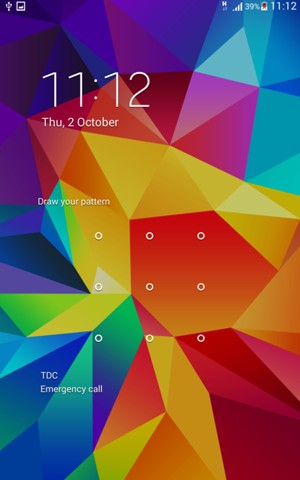
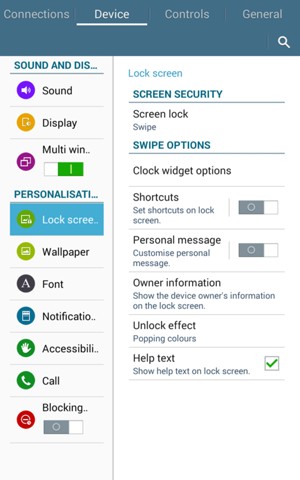
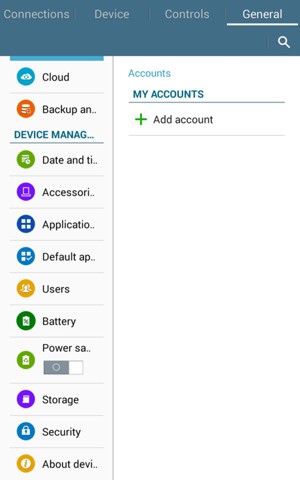
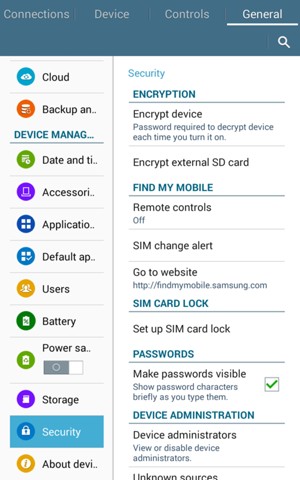
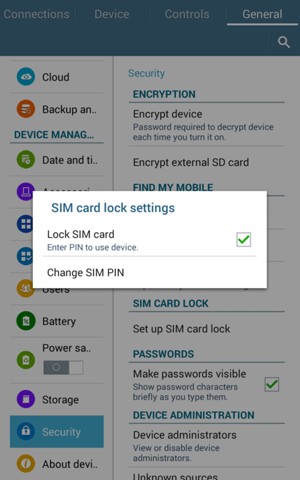
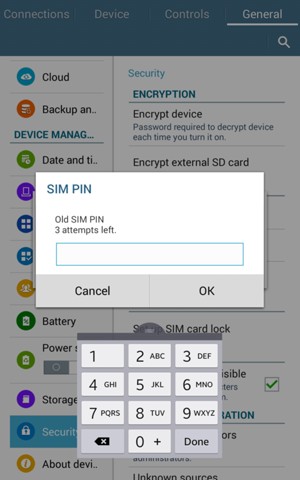
Old SIM PIN

New SIM PIN
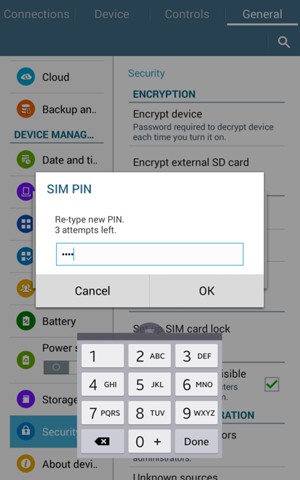
Confirm new SIM PIN