If you would like to set up a lock screen on your phone, start from the next step. If you would like to change the SIM pin code, jump to step 14. Make sure you have your Public SIM PIN before you start the guide.
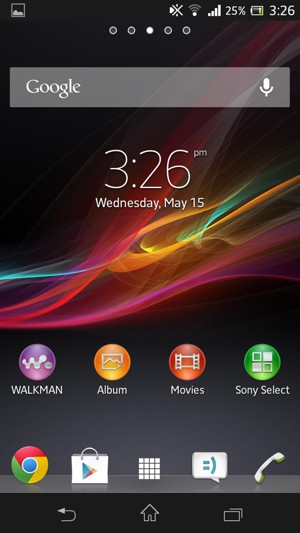
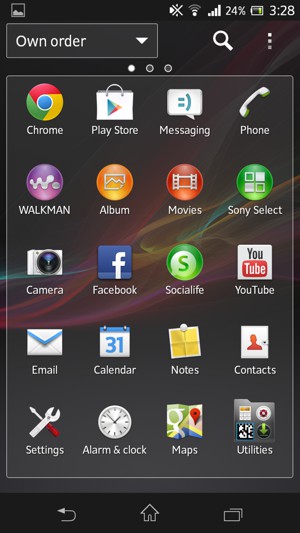
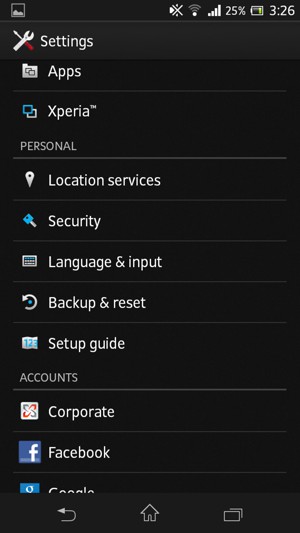
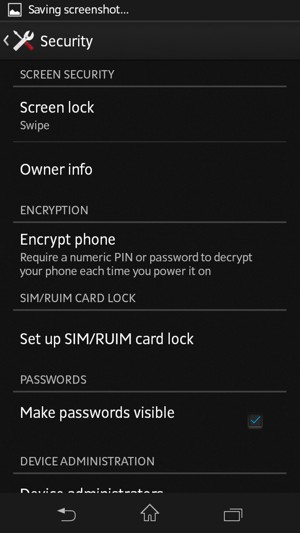
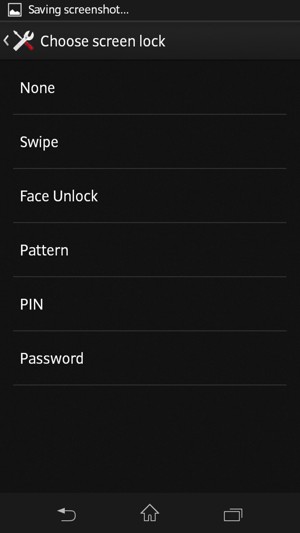
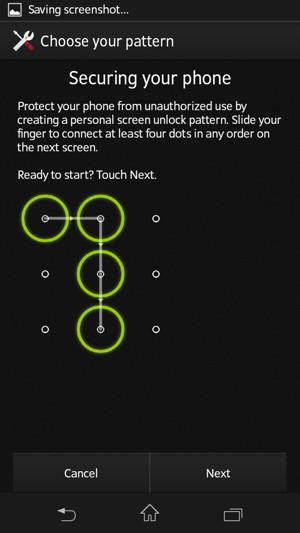
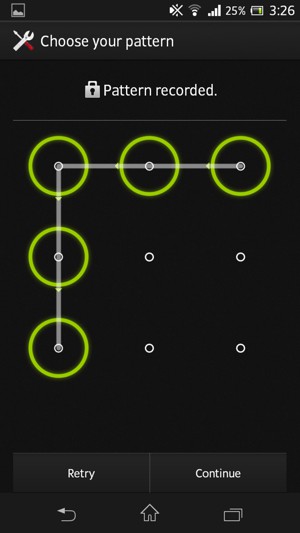
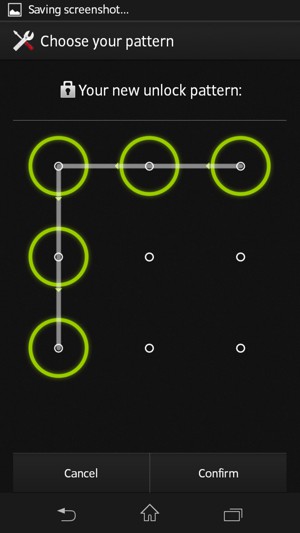
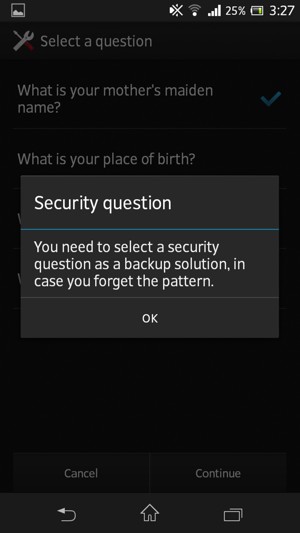
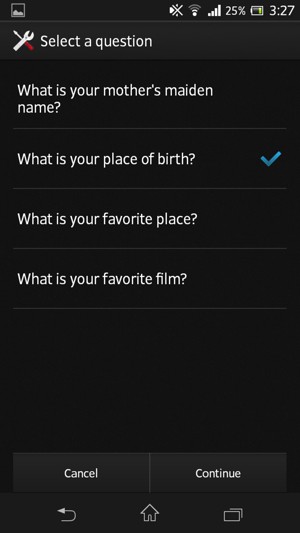
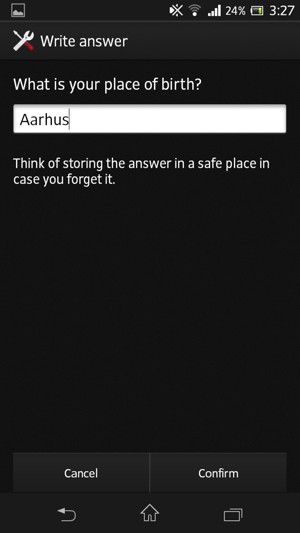
Answer
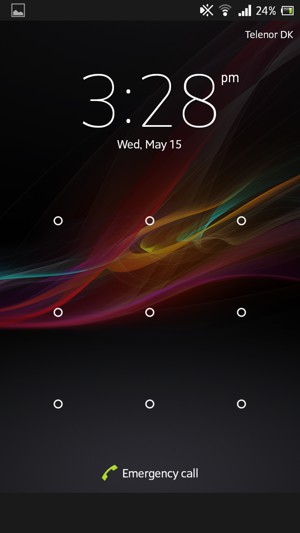
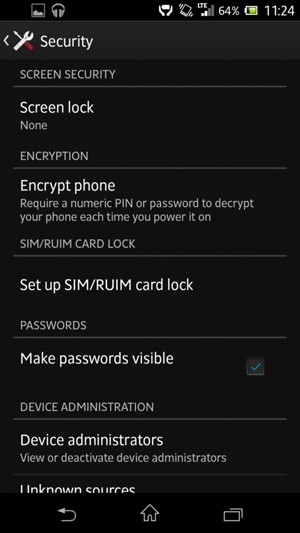
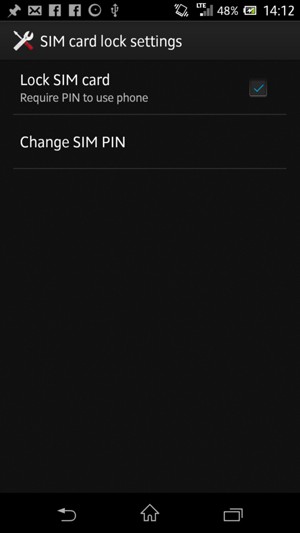
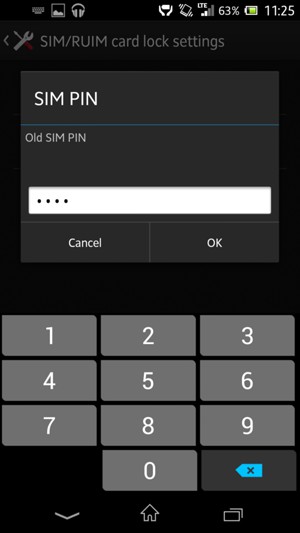
Old SIM PIN
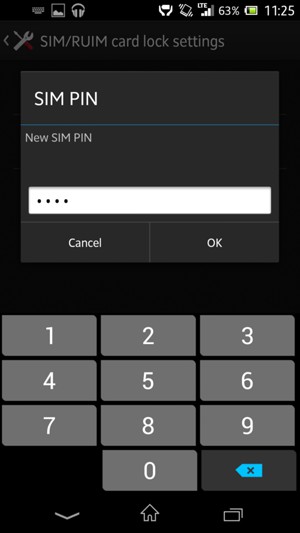
New SIM PIN
Your SIM PIN has been changed.
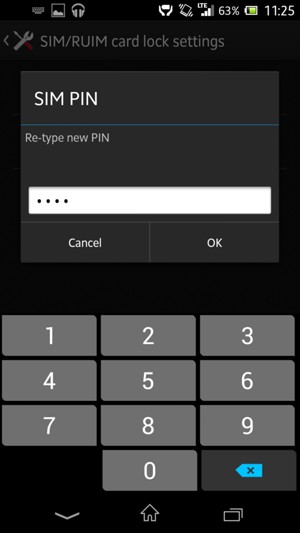
New SIM PIN again